 I bought a Windows Home Server about two years ago, I use it primarily for backups and file sharing in my home network. It is a good solution for a small home network such as mine because it is sufficient, it is not overkill and it is easy to manage.
I bought a Windows Home Server about two years ago, I use it primarily for backups and file sharing in my home network. It is a good solution for a small home network such as mine because it is sufficient, it is not overkill and it is easy to manage.
A few months ago, I put together a new PC which I use for development when I am home and for gaming. I installed Windows Ultimate 64-bit in it and up until today, I didn’t worry about connecting it to the WHS because I didn’t have much to backup, now I do.
The first thing I tried was to install the WHS connector using the original CD, I didn’t have any luck. Then I searched for a solution online and I found this article, but it didn’t work either. In the article, the writer mentions that I can just browse to http://youwindowshomeservername.com:55000 and then install it from there. I was able to see a button to install it, but when I clicked on it I got a “Not Found” 404 error. As it turns out, the link points to “/setup/WHSConnectorInstall.exe” and that path doesn’t seem to be configured in the web server. I searched for the folder Setup in the WHS and found it. After trying running various executables including “WHSConnectorInstall.exe” without success, one of the error messages suggested running Setup.exe (what a surprise!), so I did and I was able to install the Windows Home Server in my Windows 7 64 bit computer without any problems. The connection works perfectly and I also was able to configure this computer to be backed up by WHS every night!
These are the steps I followed:
- Copy the files shown in the image below from the folder “C:WHS” in your Windows Home Server to a local folder in your Windows 7 computer.
- These are the executables I copied from WHS to my WIndows 7 computer, double-click on setup.exe and follow the screen instructions.


- That is it! After running setup.exe you should see the WHS icon in the system tray.



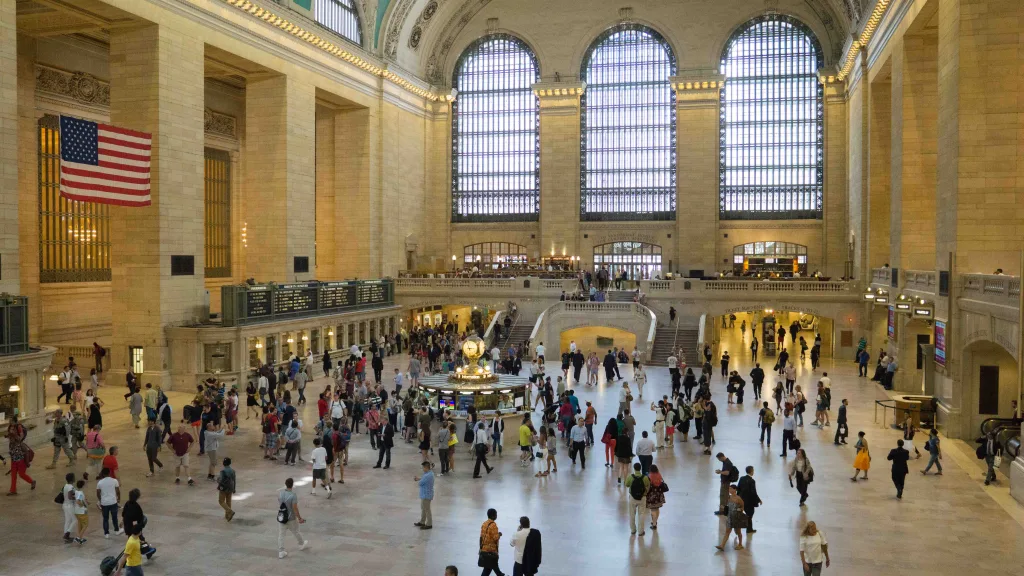



Leave a Reply